We've covered a lot so far... text & font manipulation, images, links. As far as the basics go, there's not a whole heck of a lot more.
I think I'm going to take this time to tell you about screen resolution. Most people use a screen resolution of 800x600. That means that the screen is divided into 800 pixels (dots) horizontally and 600 pixels vertically. A few people use 640x480, some use 1024x768 and some even use an even higher resolution.
Using a bit of javascript in this page I can detect YOUR current screen resolution...
|
Your current screen resolution: |
What does this have to do with anything? It has a lot to do with how your pages will look to different visitors. Here are a couple screen shots of my old homepage at different resolutions.
 |
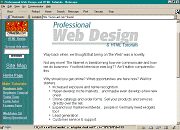 |
 |
| 640×480 | 800×600 | 1024×768 |
It is a very good idea to check your page at other resolutions. Your carefully crafted layout might fall apart at other resolutions. Especially if you design your page at a higher resolution. View your creation at a lower res and you might be surprised.
If you're not sure how to change your screen resolution I've written a few instructions here.
What resolution to design for is an ongoing debate. The ideal is not to design for ANY particular resolution at all. Ideally your pages should be presentable at all resolutions. Since idealistically this is possible and realistically it's a little harder, a nice compromise is to design for a minimum horizontal resolution of about 560, then test your layout at a few different resolutions.
While this is a fine compromise, it's still not enough for some folks. Some are content in the knowledge that since "most" people run at 800x600, that's what they will design for. Just be careful if you're page layout is as fragile as a house of cards. The more you fiddle with exact layout, quite often the less dependable that layout will be. Your finely crafted page may fall apart for more people than you realize. Web page layout is not an exact thing even under the best of circumstances... keep it loose, keep if flexible, test your pages with a couple browsers and at a few resolutions.
Now we are going to look at a couple formatting tools available to you. First one is <blockquote>. In most browsers it pulls your margins in from both sides. (I don't know if that's the proper terminology but if you understand what I mean I guess it's close enough).
<body> <blockquote> WE THE PEOPLE of the United States, in order to form a more perfect Union, establish Justice, insure domestic Tranquility, provide for the common defense, promote the general Welfare, and secure the Blessings of Liberty to ourselves and our Posterity, do ordain and establish this Constitution for the United States of America. </blockquote> </body>
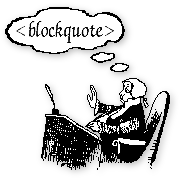 I'm sure when <blockquote> was first devised it had a loftier purpose, such as quoting profound bits of prose from authors I've never even heard of. But here in the trenches it serves a more mundane purpose... easy indenting.
I'm sure when <blockquote> was first devised it had a loftier purpose, such as quoting profound bits of prose from authors I've never even heard of. But here in the trenches it serves a more mundane purpose... easy indenting.
It's also important to note that although most browsers render blockquoted text by indenting it, that's not specifically what it's designed to do. It's conceivable that some future browser may render blockquoted text in some other way (such as red italics). That said however, for the forseeable future, it is perfectly safe to indent blocks of text with <blockquote>.
| So, you want to make a Web Page! |
| Lessons: Intro 1 2 3 4 5 6 7 8 9 10 11 12 13 14 15 16 17 18 19 20 21 22 23 24 25 26 |
| Index & Quick Reference Table of Contents ColorPicker BareBones HTML Guide |
| Color Charts Simple Font Widget Practice Exercises Where are my images? |
| Print version of this tutorial available - Get the PageTutor Book & CD |
| Tutorial reposted with permission, courtesy PageTutor.com |